Light Box
Lightbox JS v2.04 by Lokesh Dhakar
Example - Click Any Image
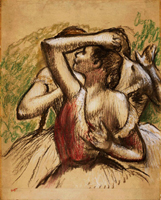




How to Use:
Part 1 - Setup
- Lightbox v2.0 uses the Prototype Framework and Scriptaculous Effects Library. You will need to include these three Javascript files in your header.
<script type="text/javascript" src="js/prototype.js"></script> <script type="text/javascript" src="js/scriptaculous.js?load=effects,builder"></script> <script type="text/javascript" src="js/lightbox.js"></script>
- Include the Lightbox CSS file (or append your active stylesheet with the Lightbox styles).
<link rel="stylesheet" href="css/lightbox.css" type="text/css" media="screen" />
- Check the CSS and make sure the referenced
prevlabel.gifandnextlabel.giffiles are in the right location. Also, make sure theloading.gifandcloselabel.giffiles as referenced near the top of thelightbox.jsfile are in the right location.
Part 2 - Activate
- Add a
rel="lightbox"attribute to any link tag to activate the lightbox. For example:
<a href="images/image-1.jpg" rel="lightbox" title="my caption">image #1</a>
Optional: Use thetitleattribute if you want to show a caption. - If you have a set of related images that you would like to group, follow step one but additionally include a group name between square brackets in the rel attribute. For example:
<a href="images/image-1.jpg" rel="lightbox[dancers]">image #1</a> <a href="images/image-2.jpg" rel="lightbox[dancers]">image #2</a> <a href="images/image-3.jpg" rel="lightbox[dancers]">image #3</a>
No limits to the number of image sets per page or how many images are allowed in each set.
Sample Projects
- Students will create web pages on a number of themes using light box.